Invite and Managing Team Members in UptimeBeats
UptimeBeats makes it easy to collaborate with your team by allowing you to invite and manage team members within your organization. This guide will show you how to add new users and manage their access levels.
Prerequisites
- Active paid subscription to UptimeBeats
- Administrative access to your organization
Step-by-Step Guide to Inviting Team Members
-
Access User Management
- Navigate to the "Users" section in your dashboard
- Click the "Invite Users" button in the top right corner
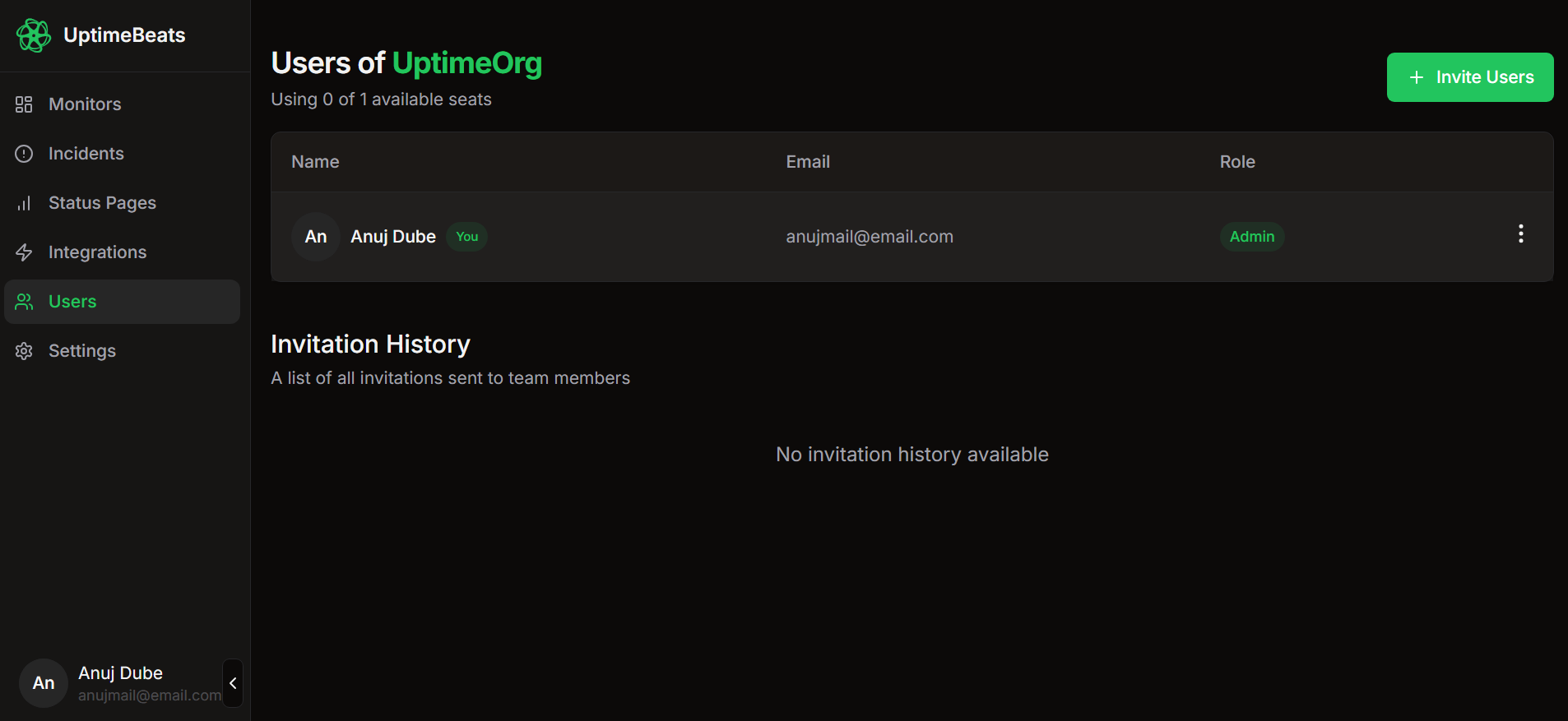
-
Configure User Invitation
- Enter the email address of the team member
- Select appropriate role and permissions
- Click "Send Invitation"
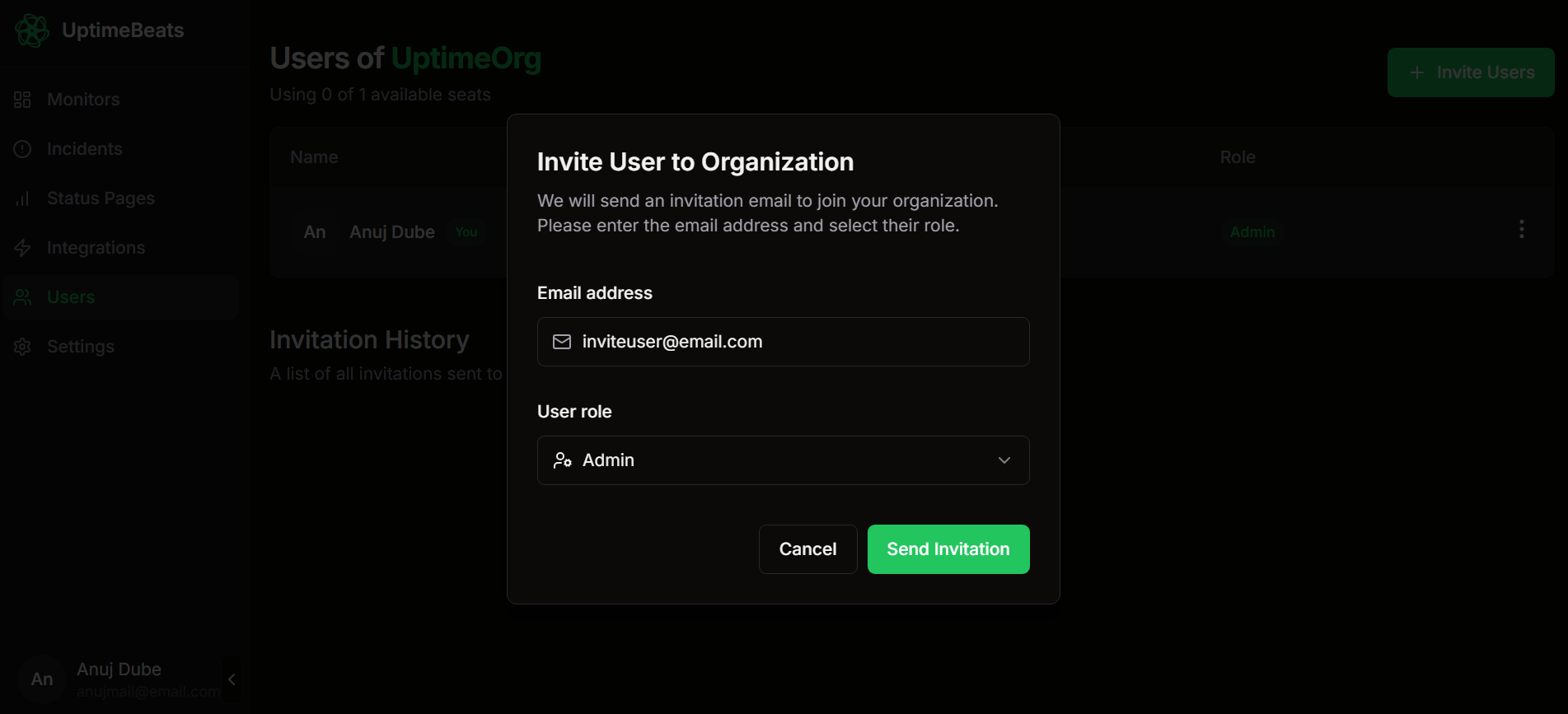
-
Invitation Process
- An email invitation will be sent to the specified address
- If the recipient doesn't have an UptimeBeats account, one will be automatically created
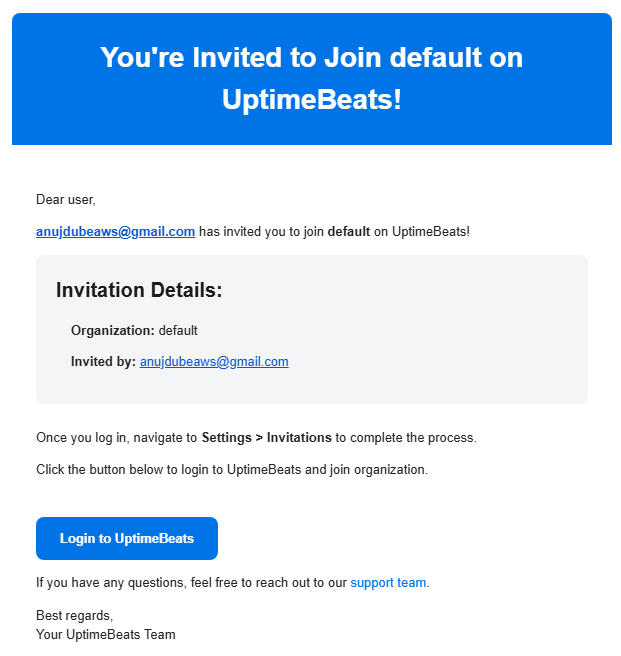
-
Accepting Invitations
- New users should navigate to Settings > Invitations
- Click "Accept" on the pending invitation
- Complete any required profile information
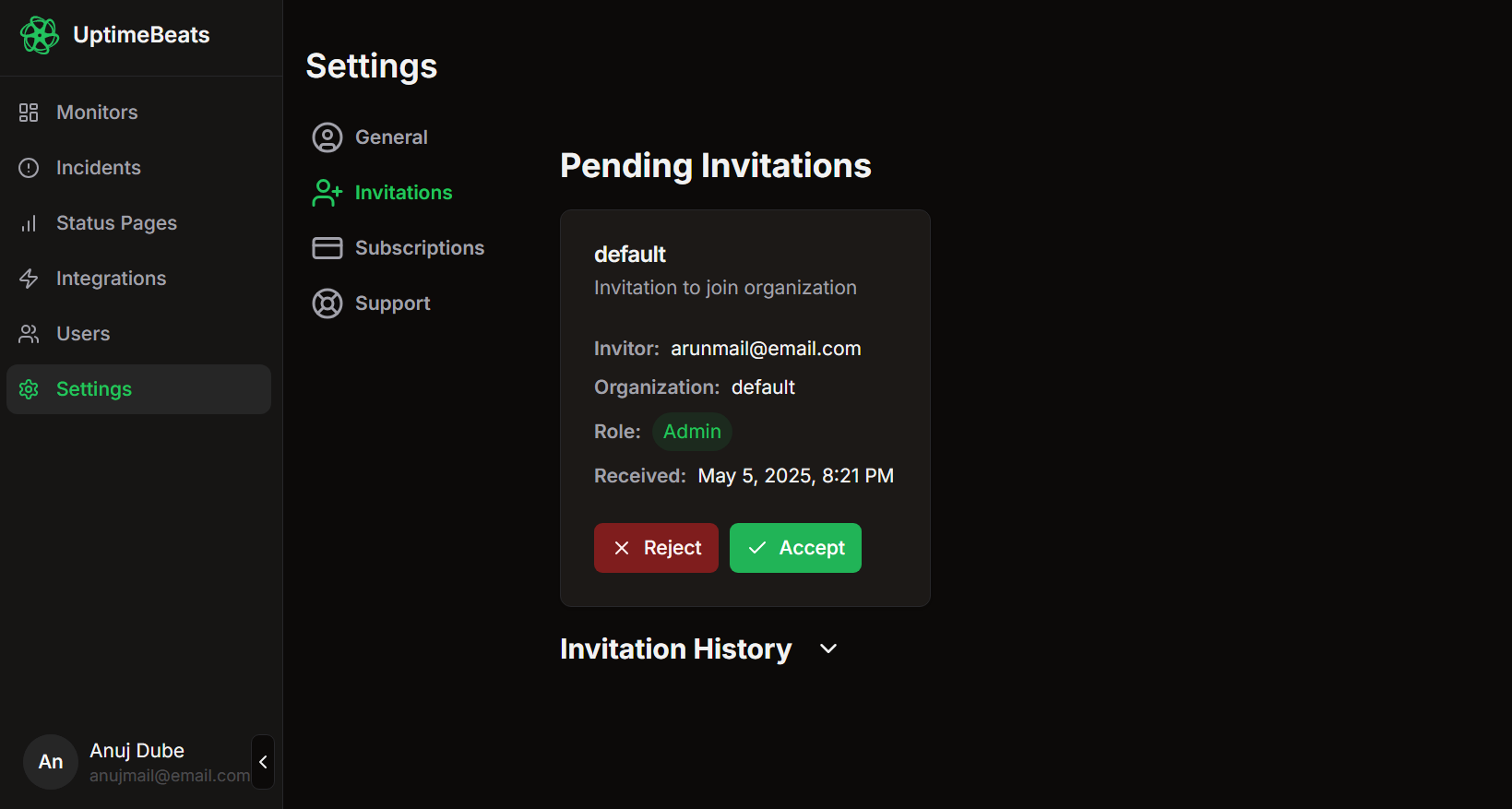
-
Getting Started
- Once accepted, users can immediately access your organization
- New team members can view and manage monitors based on their assigned roles
User Roles and Permissions
- Admin: Full access to all features and settings
- Viewer: Read-only access to monitoring data
For Further Help
If you encounter any issues or need further assistance, feel free to contact us directly at anuj@uptimebeats.com.