Discord Notifications
UptimeBeats allows you to set up unlimited Discord notifications across all subscription plans. Setting up Discord notifications using webhooks is quick and straightforward.
Prerequisites
- A Discord account Sign up here.
Steps to Set Up Discord Notifications Using Webhooks
1. Create a Webhook in Discord
-
Open Discord and select the server where you want to receive notifications.
-
Click the arrow next to the server name in the top left corner.
-
From the drop-down menu, select Server Settings.

-
In the left-hand menu, click on the Integrations tab.
-
Click on Create Webhook.
-
Configure the webhook:
- Name: Give your webhook a descriptive name (e.g., "UptimeBeats Alerts").
- Channel: Select the channel where you want to receive notifications (e.g.,
#alertsor#monitoring).
-
Click Copy Webhook URL to copy the unique URL for this webhook. You will need this URL to configure UptimeBeats.
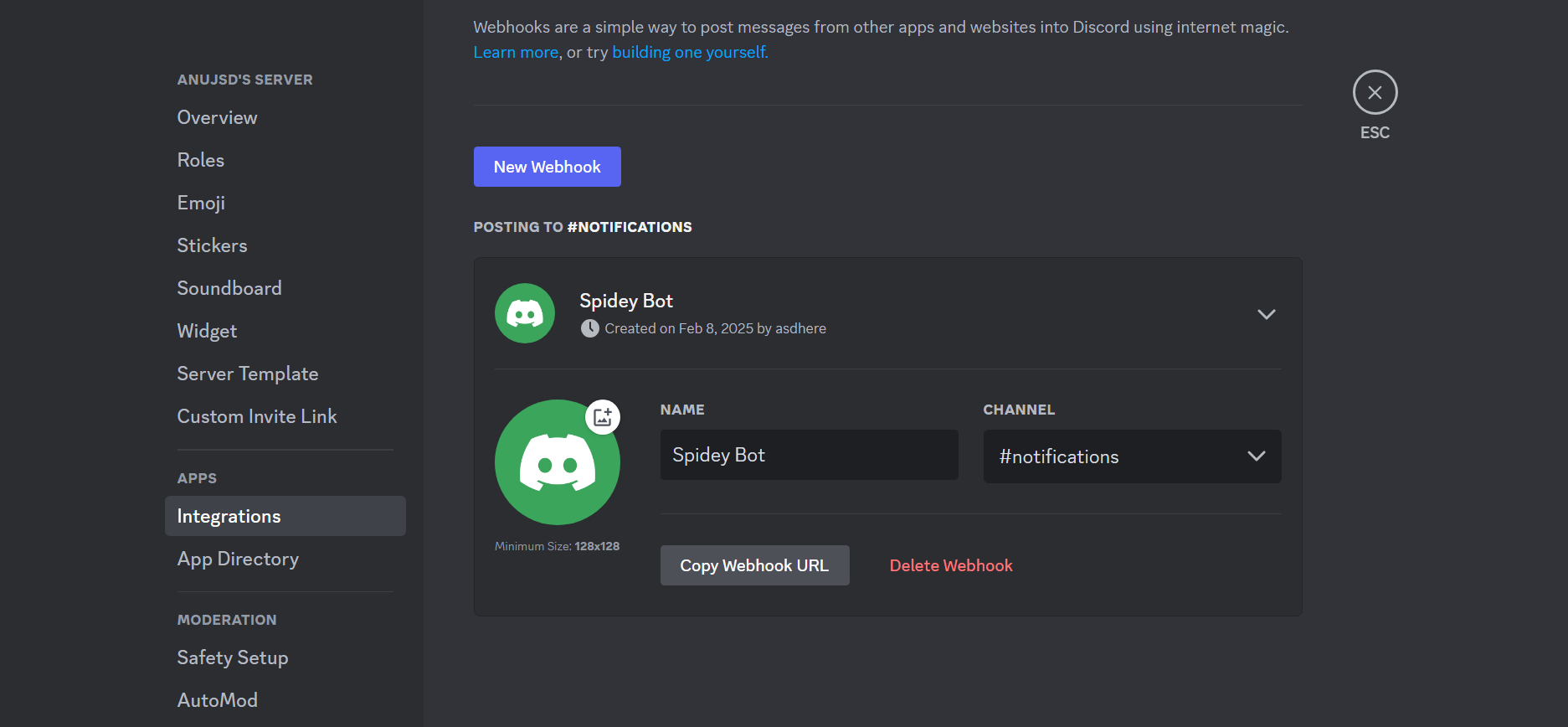
2. Configure UptimeBeats with the Webhook URL
-
Log in to your UptimeBeats account.
-
Navigate to Integrations > Discord.
-
Paste the copied Webhook URL into the designated field.
-
Click on Add Webhook to save the configuration.
-
You are all set! UptimeBeats will now send up & down events to your Discord channel.
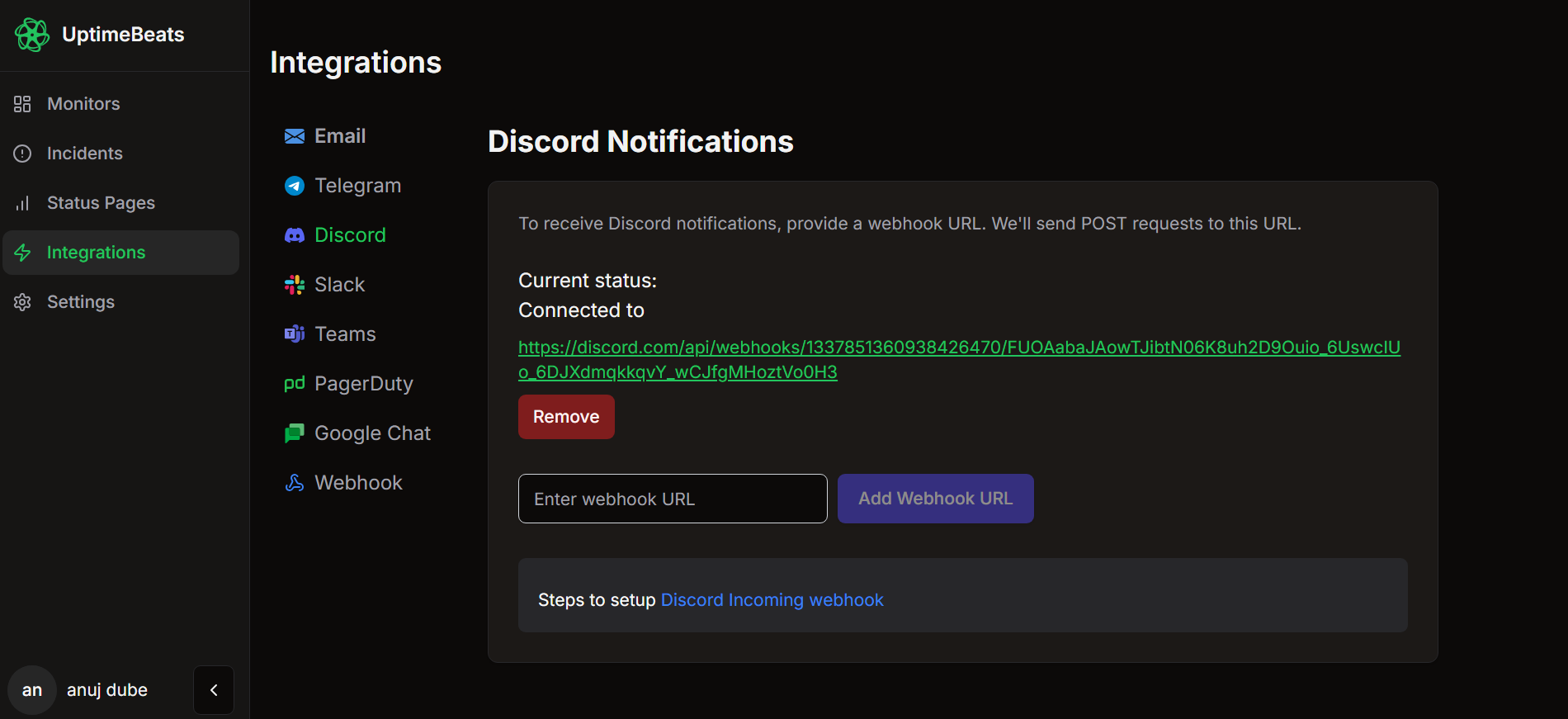
Notifications looks like below
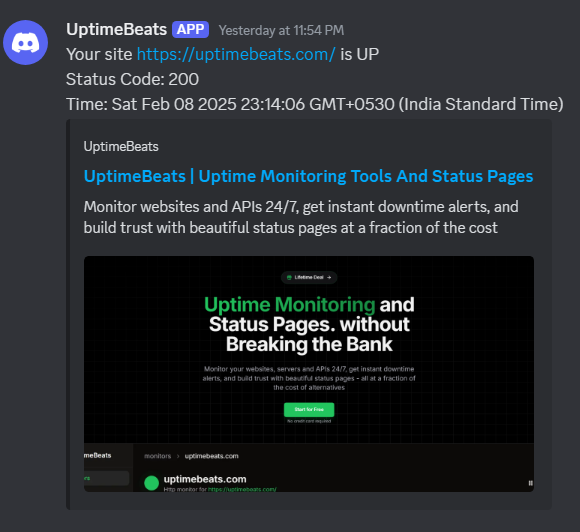
We will send both up and down events to your Discord channel and automatically resolve incidents when the service comes back online.
Troubleshooting
- Invalid Webhook URL: Double-check that the Webhook URL is correctly copied without extra spaces or typos.
- No Alerts Received: Ensure that the monitor in UptimeBeats is active and that the test alert was triggered successfully. Also, verify that the correct Discord channel is selected.
For Further Help
If you encounter any issues or need further assistance, feel free to contact us directly at support@uptimebeats.com.