Twilio SMS Notifications
Overview
- Connect your UptimeBeats account to your Twilio account.
- UptimeBeats will purchase a phone number in your Twilio account, which will be used to send SMS notifications (phone numbers typically cost $1.15/month plus additional charges per SMS).
- Add the phone numbers of recipients, including their country codes.
- All SMS charges will be billed directly to your Twilio account, so you only pay for what you use.
Important Note: Avoid repeatedly connecting and disconnecting your Twilio account, as Twilio will charge you each time a phone number is purchased. This can lead to unnecessary costs.
Prerequisites
- A Twilio account with permissions to send SMS. Sign up here if you don't have one yet.
Steps to Set Up Twilio SMS Notifications
1. Configure UptimeBeats with Twilio OAuth
-
Log in to your UptimeBeats account.
-
Navigate to Integrations > Twilio SMS.
-
Click on Twilio Connect App Button
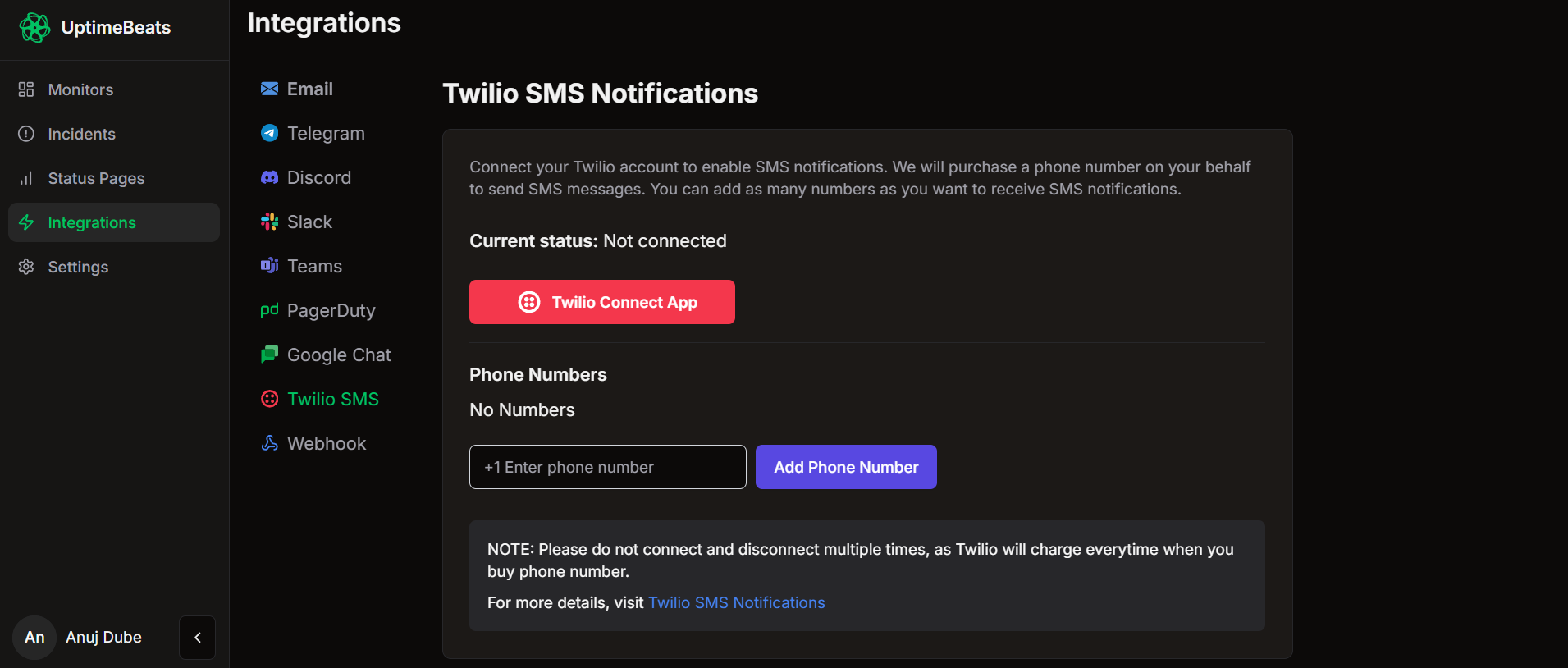
-
You will be redirected to twilio. Select twilio account, you will be automatically redirected to uptimebeats
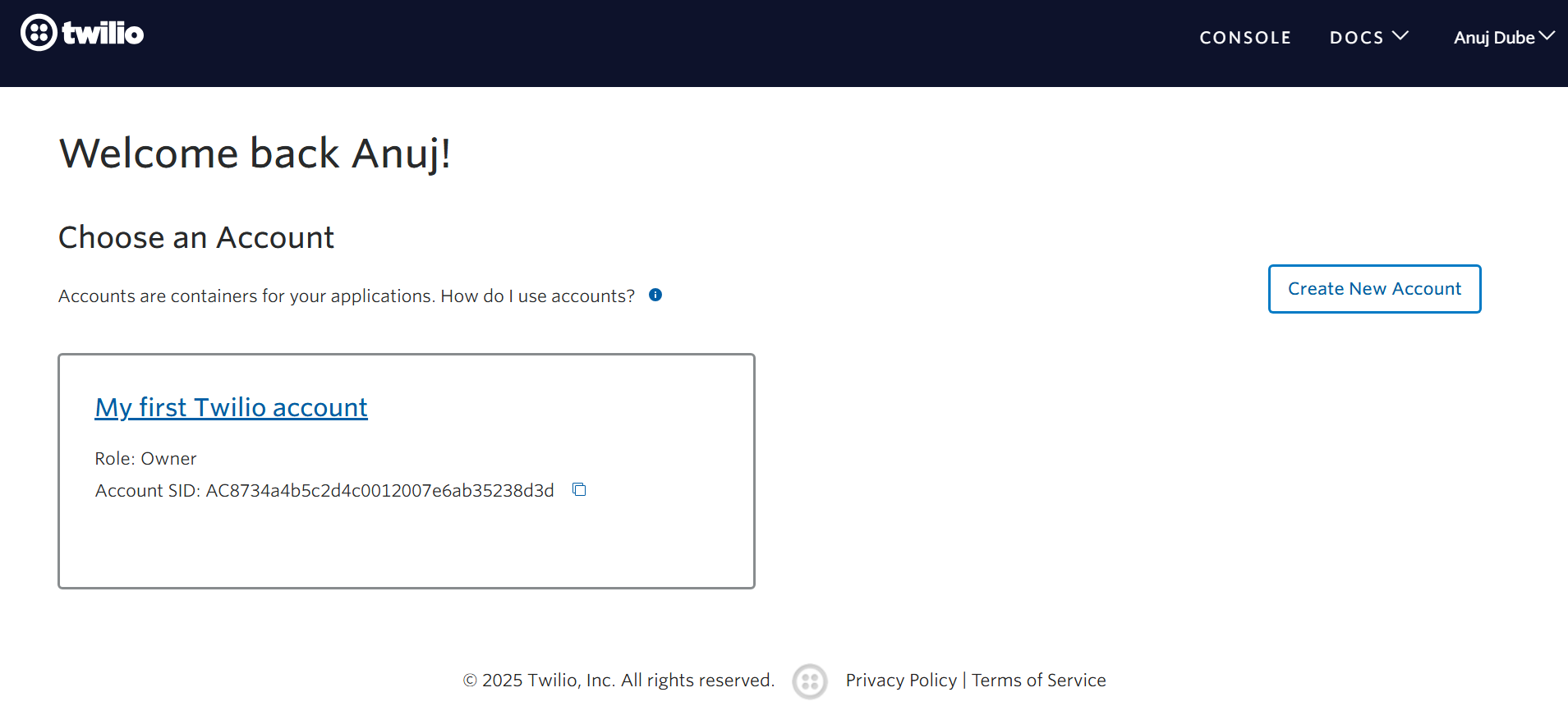
-
You are all set! UptimeBeats will now send up and down event notifications via SMS using your Twilio account.
2. Test Your Integration
-
We will be buying a phone number on your behalf and using it to send SMS. If it's not showing your bought number as shown below, please refresh and wait for a few minutes. If the issue persists, feel free to contact us at support@uptimebeats.com
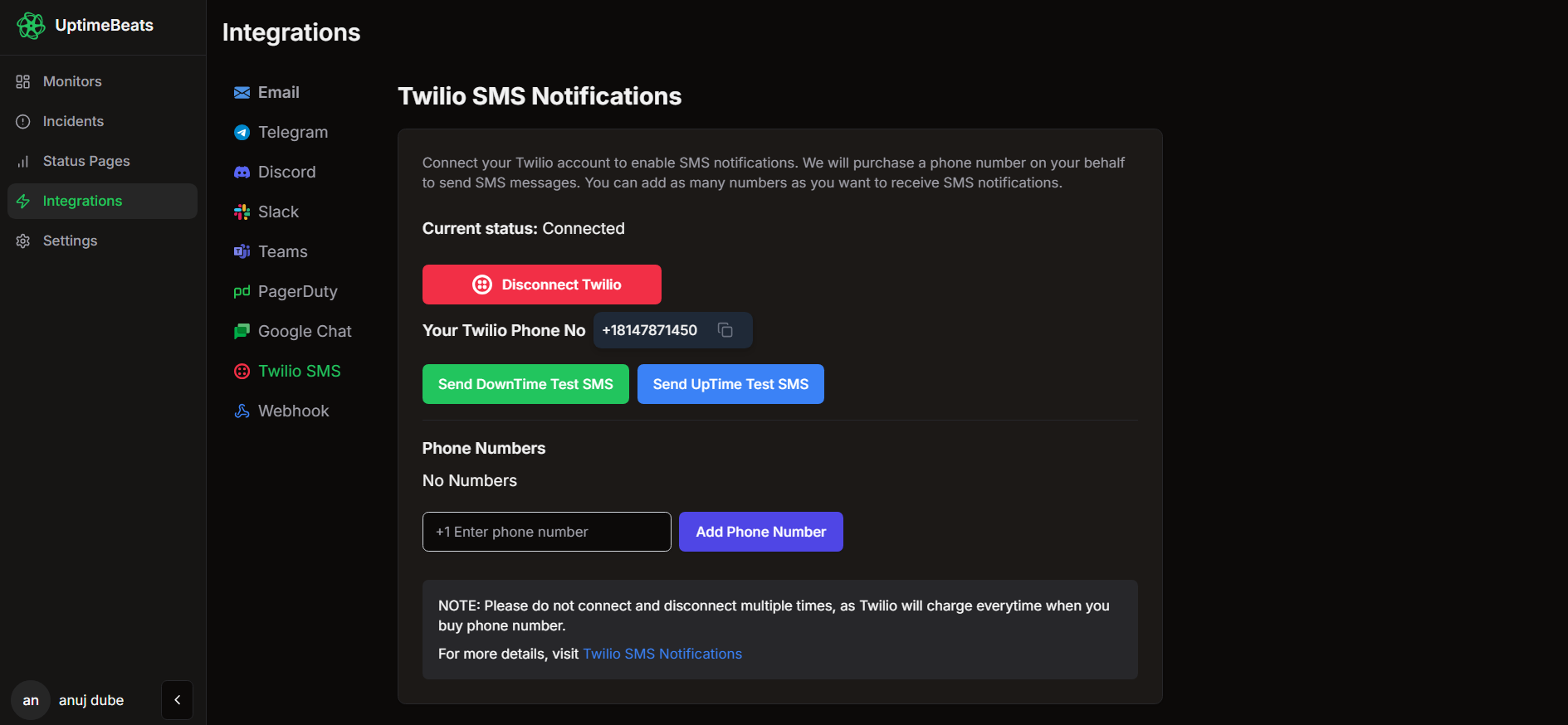
-
Enter phone number to send sms to
-
Then Click on Send DownTime Test SMS or Send UpTime Test SMS Based on what you want to test.
Notifications will look like the following:
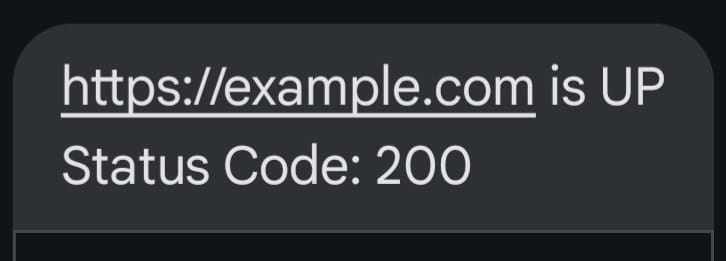
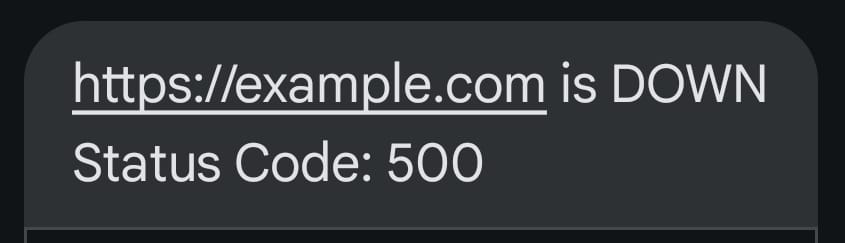
Disconnecting Twilio SMS Notifications
-
Navigate to Integrations > Twilio SMS in your UptimeBeats account.
-
Click on the Disconnect Twilio button as shown below:
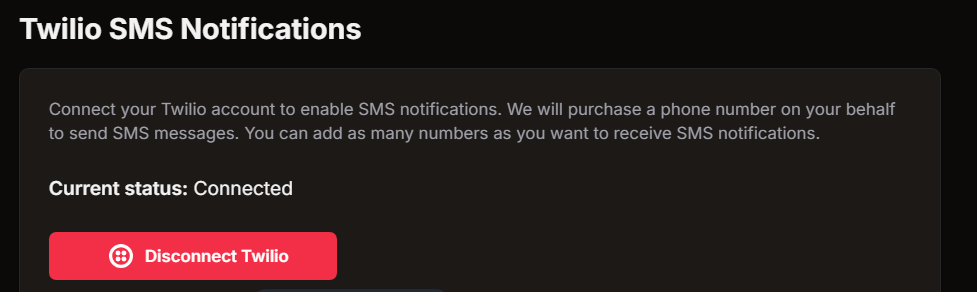
-
UptimeBeats will release the phone number associated with your Twilio account.
-
To reconnect, simply click on the Twilio Connect App button again.
Troubleshooting
- No SMS Received: Ensure that the monitor in UptimeBeats is active and that the test alert was triggered successfully. Also, verify that the correct phone numbers are entered.
- Insufficient Balance: Ensure that your Twilio account has sufficient balance to send SMS messages. Twilio will charge you for each SMS sent.
Reference
For Further Help
If you encounter any issues or need further assistance, feel free to contact us directly at support@uptimebeats.com.
Note: UptimeBeats does not charge for Twilio SMS usage. All charges for SMS messages will be handled by Twilio directly.